Run your CI builds faster and cheaper
Set up GitHub Actions & GitLabTM CI runners in a few clicks and focus on your jobs.
We will ensure everything runs smoothly.
We will ensure everything runs smoothly.
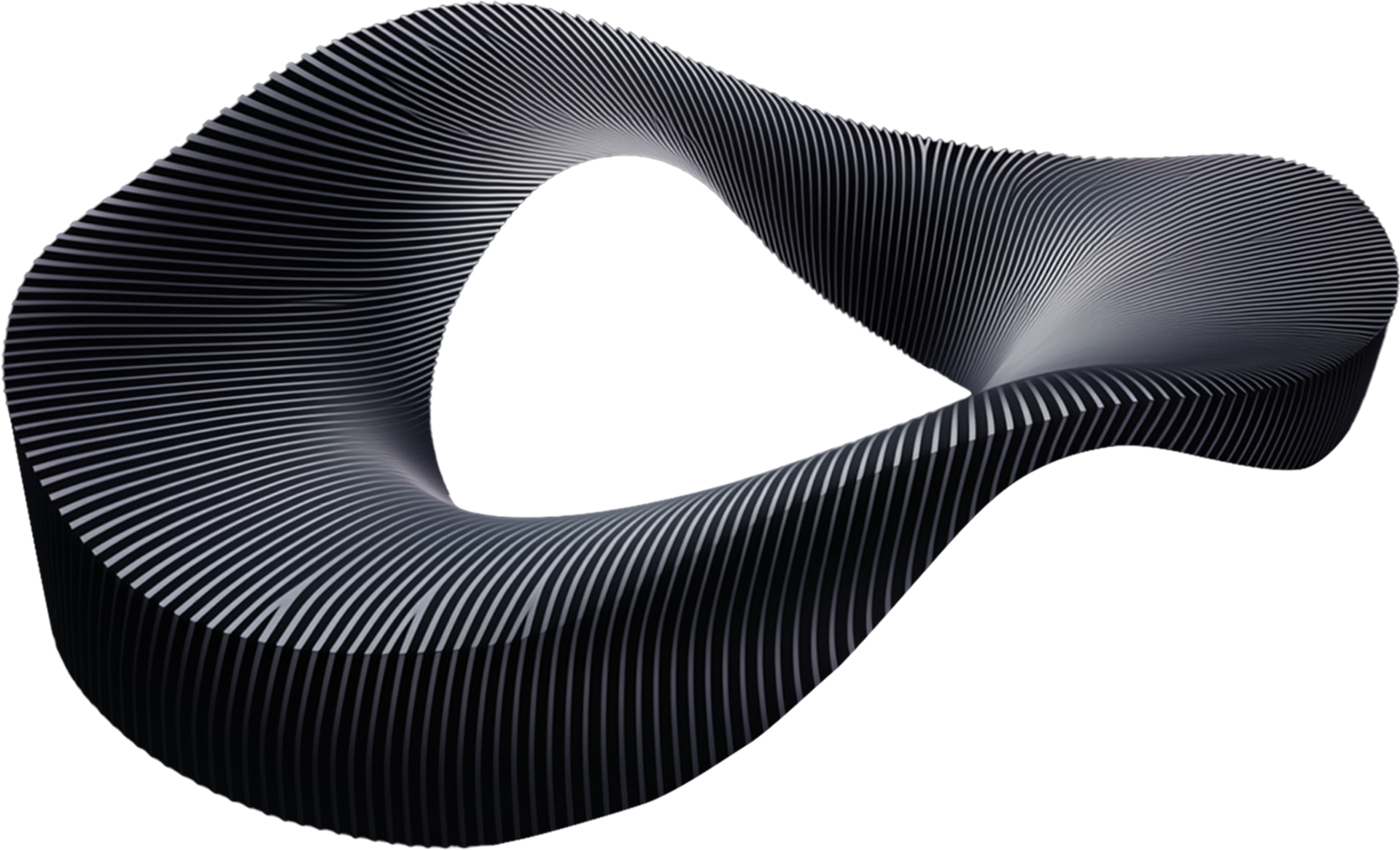
GITLAB is a trademark of GitLab Inc. in the United States and other countries and regions.
Puzl's pipeline jobs beat ordinary cloud instances due to burstable compute resources: only pure resource consumption is paid.
up to
2x faster*
up to
5x cheaper*
Each pipeline job is boosted with wide CPU and memory limits, but only real usage counts.
CPU usage
Memory usage
Effective momentary spending on Puzl
Cloud instance limits on other platforms
Ineffective constant spending
Job resource limits on Puzl
CPU usage
Memory usage
Effective momentary spending on Puzl
$0.00052$0.000011$0.004$0.0029$0.000011$0.00027
Cloning repository
Launching build
Packing Docker image
* The chart depicts a hypothetical pipeline job containing typical stages.
Job runtime
Do not pay for the resource limits during idle time.
Puzl counts cpu-seconds and memory GB-seconds only when your job is actually utilising them.
Puzl is made for engineers by engineers. We know how important the performance metrics are.
Here is the comparison of Puzl pipeline jobs against other platforms in various benchmarks.
- Results of all platforms may vary based on factors such as network activity, package registry availability, and more.
- For Digital Ocean Droplet benchmarks, the official GitLab Docker Machine executor was used.
Say goodbye to platform lock-in!
The transition from your current runners requires no additional settings in your jobs.
Security and speed are not a trade-off
Each pipeline job operates within its own light-weight virtual machine, booting up in a few seconds.
Puzl is an efficient execution layer, designed to speed up and scale your pipelines without requiring DevSecOps expertise.

Choose your optimal Plan
Free
€0/month
1 integration
12vCPU and 32GB of memory per job
10 concurrent jobs
Per usage price for resources
CPU
Included
400 vCPU-minutes
vCPU-second over included
€0.000008
Memory
Included
800 GB-minutes
GB-second over included
€0.000004
Business
€50/month
3 integrations
48vCPU and 96GB of memory per job
Unlimited concurrent jobs
Per usage price for resources
CPU
Included
2000 vCPU-minutes
vCPU-second over included
€0.000008
Memory
Included
4000 GB-minutes
GB-second over included
€0.000004
Flexible Cloud Storage
Included
10 GB
GB-second over included
€0.00000006
14-days trial
CPU
400 vCPU-minutes
Memory
800 GB-minutes
Flexible Cloud Storage
10 GB
Enterprise
By Request
| Compare features | Free | Business | Enterprise |
| Dynamic load-based billing: pay for CPU-seconds and memory-seconds actually utilized by your process | |||
| Each job is running in its own clean, isolated virtual machine | |||
| Maximum concurrent jobs | 10 | unlimited | unlimited |
| vCPU allocated for each job | 12 | 48 | custom |
| Memory allocated for each job (GB) | 32 | 96 | custom |
| Flexible Persistent File Storage included (GB). Use it to share any data among your jobs. | 0 | 10 | custom |
| Job cache, ready to use with your job provider (GitLab, GitHub, etc.) | |||
| Use GPU in your jobs | |||
| Integrations (use them to isolate different teams, projects or organizations) | 1 | 3 | custom |
| Job runners per integration | 1 | 3 | custom |
| Manage your runners via dashboard or declarative API | |||
| Ticket-based support | 1 business day | Priority support | |
| Dedicated nodes for extra isolation of your workloads | |||
| Choose the region to run your jobs | |||
GitLab CI | |||
| Maximum service containers per job | 2 | 10 | custom |
| Ephemeral storage allocated for each job (GB) | 100 | 100 | custom |
| Interactive Web Terminal, allowing real-time debugging of pipelines in your GitLab dashboard | |||
GitHub Actions | |||
| Ephemeral storage allocated for each job (GB) | 150 | 150 | custom |
| GitHub environment fully compatible with the official GitHub Actions runners | |||
Coming soon | |||
| Local Docker layer cache for even faster jobs | |||
| MS Windows execution environment | |||
| ARM-based compute nodes | |||